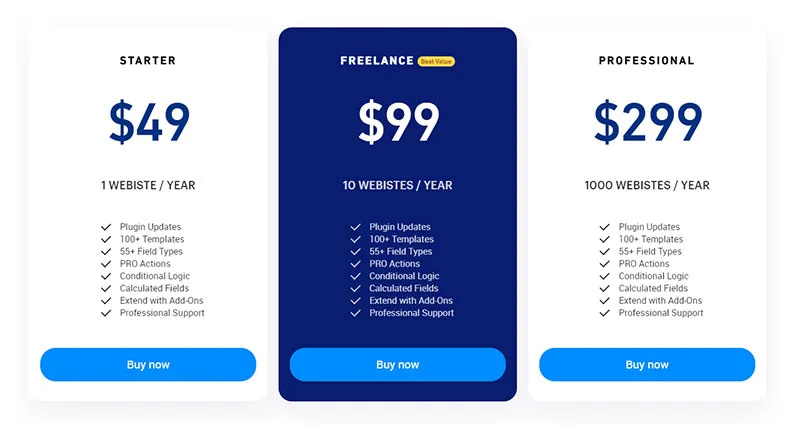
Learn how to do Direct Checkout WooCommerce
Step 1: Find the WooCommerce Product ID
- Go to your WordPress dashboard.
- Navigate to Products > All Products.
- Hover over the product you want to include in your pricing table. The product ID will appear as a part of the URL at the bottom of your browser, or you can see it listed under the product name.
Step 2: Create a Custom Checkout Link
Use the following format to create a direct checkout link:
- URL Format:
https://yourwebsite.com/checkout/?add-to-cart=ProductID - Note: Replace
ProductIDwith the actual product ID you found in the previous step.
For example, if your product ID is 123, the link would be:
https://yourwebsite.com/checkout/?add-to-cart=123
Step 3: Ensure Proper Redirect Settings
To ensure that users are redirected directly to the checkout page after clicking the pricing table button:
- Go to WooCommerce > Settings > Products.
- Scroll down to the Add to cart behavior section.
- Check the box for Redirect to the cart page after successful addition.
- If you want users to skip the cart and go straight to checkout, use a plugin like Direct Checkout for WooCommerce to enable direct checkout from the product page.
Step 4: Implement the Link in Your Pricing Table
In your pricing table, place the checkout link on the button:
- Button link:
https://pixeldigisolutions.com/checkout/?add-to-cart=123
Now, when a user clicks the button, they’ll be taken directly to the checkout page with the product added to their cart.
Plugins for Creating a Pricing Table with Direct Checkout
- WooCommerce Pricing Table by PickPlugins
- Features: Easy to create pricing tables, drag-and-drop interface, customizable buttons with direct checkout links.
- How to Use: Create a table, and customize the button with the direct checkout link using the method above.
- WPCafe (WooCommerce Product Table)
- Features: Allows for an organized product table with direct checkout options, multiple layouts, and responsive design.
- How to Use: Add your products to a table and customize the checkout buttons to use direct checkout links.
- Direct Checkout for WooCommerce
- Features: Streamlines the checkout process by skipping the cart page.
- How to Use: Install the plugin, enable direct checkout, and use the product ID method to link from your pricing table directly to the checkout page.
Other Methods
- Custom HTML/CSS/JS
- If you are familiar with coding, you can create a fully customized pricing table with HTML, CSS, and JavaScript. Use the direct checkout links as the button action.
- Elementor Pro
- Features: Build highly customized pricing tables with direct checkout links using Elementor’s button widgets and dynamic content.



